How to Add a Link on Facebook Story: A Step-by-Step Guide
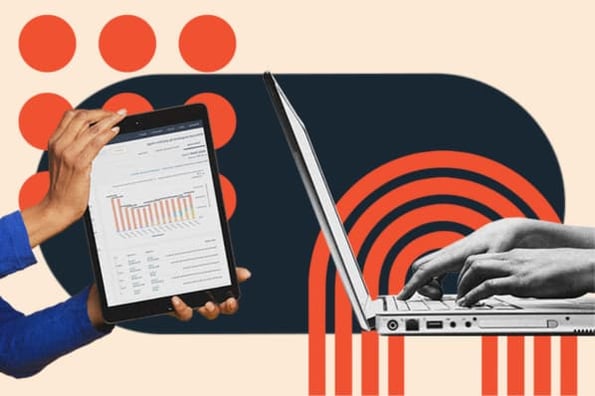
To add a link on a Facebook Story, you can simply tap on the “Link” icon in the Story creation toolbar and enter the URL you want to share. By adding clickable links to your Facebook Stories, you can drive traffic to your website or increase engagement with your audience.
This feature allows businesses and bloggers to easily share relevant information with their followers. Whether you want to promote a product, share an article, or direct users to a specific page, adding a link to your Facebook Story can help you achieve your goals.
We will provide step-by-step instructions on how to add a clickable link to your Facebook Story.
Why Add Links On Facebook Stories?
Adding links to Facebook Stories is a great way to drive traffic to your website and increase engagement with your audience. By including clickable links, businesses and bloggers can easily share valuable content and information with their followers. Whether you want to promote a new blog post, a product, or an event, adding links on Facebook Stories can help you effectively reach your target audience.
Adding a clickable link to your Facebook Story is a great way to drive traffic to your website or blog and increase engagement with your audience. Users can easily tap on the link to access the content directly. This feature is especially beneficial for businesses and bloggers who want to promote their products, services, or articles. By including a link in your Facebook Story, you can attract more attention and encourage users to visit your website. To add a link, simply follow the instructions provided by Facebook. Once your Facebook Story is published, users will be able to tap on the link and be directed to the designated web page. Don’t miss out on this opportunity to share valuable content and connect with your audience effectively.Steps To Add A Link On Facebook Story
- Open the Facebook app on your mobile device
- Tap on the camera icon or the “Add to Story” button
- Capture a photo or video
- Add text, stickers, or filters to your story
- Tap on the link icon (chain icon) in the story editor
- Enter the URL you want to link to
- Customize the link preview if desired
- Review your story
- Add any additional elements or edits
- Tap “Share” or “Post” to publish your story with the link
Adding a clickable link to your Facebook story can be beneficial for businesses and bloggers as it helps drive traffic to their websites and increase engagement with their audience. To add a link on your Facebook story, follow these steps:
| Step | Instructions |
|---|---|
| Step 1 | Open the Facebook app on your mobile device |
| Step 2 | Tap on the camera icon or the “Add to Story” button |
| Step 3 | Capture a photo or video |
| Step 4 | Add text, stickers, or filters to your story |
| Step 5 | Tap on the link icon (chain icon) in the story editor |
| Step 6 | Enter the URL you want to link to |
| Step 7 | Customize the link preview if desired |
| Step 8 | Review your story |
| Step 9 | Add any additional elements or edits |
| Step 10 | Tap “Share” or “Post” to publish your story with the link |
Tips For Adding Links On Facebook Stories
When it comes to adding a link on Facebook Story, there are a few tips to keep in mind. Firstly, make sure to make the link visually appealing by using engaging images or videos. This will grab the attention of your audience and encourage them to click on the link. Additionally, consider using link stickers or animations to make the link stand out even more. This can help to increase engagement and drive traffic to your website. Lastly, always test the link before publishing to ensure that it works correctly. Broken links can discourage users from clicking on your link and may lead to a negative user experience. By following these tips, you can successfully add a link on Facebook Story and increase engagement with your audience.

Credit: www.coursera.org
Frequently Asked Questions On How To Add A Link On Facebook Story
Q: How Do I Add A Clickable Link To My Facebook Story?
A: To add a clickable link to your Facebook Story, tap on the “Add to Story” button, select the photo or video you want to use, and then tap on the chain icon to insert a link. Your audience will be able to open the link by tapping on it.
Q: Can I Add Links To My Facebook Stories From An Iphone?
A: Yes, you can add links to your Facebook Stories from an iPhone. Simply follow the same process mentioned earlier by tapping on the “Add to Story” button, selecting your media, and adding the link using the chain icon.
Q: How Can Clickable Links In Facebook Stories Benefit Businesses And Bloggers?
A: Adding clickable links to Facebook Stories can greatly benefit businesses and bloggers. It allows them to drive traffic to their websites, increase engagement with their audience, and promote their products or services effectively.
Q: How Do I Share A Link On My Facebook Story Using An Android Device?
A: Sharing a link on your Facebook Story using an Android device is similar to the process on an iPhone. Open the Facebook app, tap on the “Add to Story” button, choose your media, and then use the chain icon to insert the link you want to share.
Conclusion
Incorporating clickable links into your Facebook stories can significantly boost website traffic and audience engagement for businesses and bloggers alike. By following a few simple steps, you can easily add these links to your story and start reaping the benefits.
Whether you want to share a YouTube video, a website link, or any other content, this feature allows you to provide your audience with direct access by simply tapping on the link. Take advantage of this valuable tool to enhance your Facebook storytelling and connect with your audience on a deeper level.









