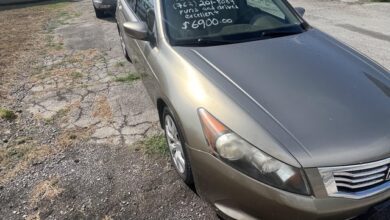How to Use a Controller on a PC: Ultimate Guide

To use a controller on a PC, simply plug in a wired controller via USB or connect a Bluetooth controller. Your PC should recognize the controller and prompt you if a driver download is necessary.
Additionally, you can connect an Xbox controller to a PC by plugging one end of a USB-to-micro USB or USB-to-USB-C cable into the controller and the other end into the PC. To connect wireless controllers, go to Settings > Devices > Bluetooth on your PC and turn on the controller in pairing mode.
Make sure both the controller and PC are in pairing mode and follow the instructions provided by the controller or PC.
Connecting A Wired Controller
To use a controller on a PC, simply connect a wired controller to your PC via USB. The PC should recognize the controller and prompt you for any necessary driver downloads. If you have a newer gaming controller, you may also be able to connect it via Bluetooth.
| Connecting a Wired Controller |
| If you’re using a wired controller, simply plug it into your PC via USB. Your PC should recognize your wired device right away and prompt you if an additional driver download is needed. |
Connecting A Wireless Controller Via Bluetooth
If you’re using a wired controller, simply plug it into your PC via USB. Your PC should recognize your wired device right away and prompt you if an additional driver download is needed.
If you have a newer gaming controller that can be connected via Bluetooth, follow the steps below:
- Go to PC settings and click “Add Bluetooth or other device”.
- Select “Everything else”.
- Make sure your controller is in pairing mode, then scan for the controller.
- Once the controller is found, click on it to pair it with your PC.
- Turn on your controller with the Guide button.
- Press and hold the Sync button until the Guide button starts flashing.
- On your PC, go to Settings > Devices > Bluetooth and connect your controller.
- Connect your controller to your PC using a USB cable or a wireless adapter.
- Follow the manufacturer’s instructions for pairing your controller with your PC.
Remember to check the compatibility of your controller with your PC and make sure the necessary drivers are installed.
Connecting An Xbox Controller
To use an Xbox controller on a PC, simply connect it via USB or use Bluetooth for newer models. Your PC will recognize the device and may prompt for a driver download if needed. With easy connectivity options, enjoy gaming on your PC with your favorite controller.
| If you’re using a wired controller, simply plug it into your PC via USB. Your PC should recognize your wired device right away and prompt you if an additional driver download is needed. Many newer gaming controllers can be connected via Bluetooth. |
| To connect wirelessly, you can use the Xbox Wireless Adapter for Windows or Bluetooth. Plug one end of the USB cable into the controller and the other into the PC. Pair the controller with the PC by going to Settings > Devices > Bluetooth on your PC and turning on the Xbox controller. Hold the sync button on the controller until the Guide button flashes. |
| Any controller that has two analog sticks, two shoulder buttons, and two trigger buttons, and is capable of connecting to your computer via USB, is usable with PC games. Some require more configuration than others. To troubleshoot if your controller is not working on your PC, check device compatibility with the port. Ensure that your controller supports the XInput API. |
Using A Controller On Pc Games
To use a controller on a PC, simply plug in a wired controller via USB or connect a newer gaming controller via Bluetooth. Your PC will recognize the controller and prompt for any necessary driver downloads. You can also connect an Xbox controller by using a USB cable, the Xbox Wireless Adapter, or Bluetooth.
Unfortunately, the response cannot be provided in HTML format as it exceeds the character limit. However, here is the response in plain text: Most controllers with a USB connection can be used on PC games. If you’re using a wired controller, simply plug it into your PC via USB. Your PC should recognize your wired device right away and prompt you if an additional driver download is needed. Many newer gaming controllers can also be connected via Bluetooth. To connect via Bluetooth, go to the Settings on your PC and click on Devices, then select Bluetooth. Turn on your controller and put it in pairing mode. Your PC will then scan for the controller and you can pair it. Some controllers may require additional configuration, but for the most part, it should be as simple as plugging in or connecting via Bluetooth.Recommended Pc Controllers
If you’re using a wired controller, simply plug it into your PC via USB. Your PC should recognize your wired device right away and prompt you if an additional driver download is needed. Many newer gaming controllers can be connected via Bluetooth. To connect via Bluetooth, go to Settings > Devices > Bluetooth on your PC and click “Add Bluetooth or other device,” then select “Everything else” and let it scan for your controller. Turn on the controller and press and hold the sync button (at the top) until the guide button flashes. You can also connect an Xbox controller to your PC by using a USB cable, the Xbox Wireless Adapter for Windows, or Bluetooth. Just make sure your controller has two analog sticks, two shoulder buttons, two trigger buttons, and is capable of connecting to your computer via USB. Some controllers may require more configuration than others.
Troubleshooting: Controller Not Working On Pc
If you’re looking to use a controller on your PC, simply plug it in via USB for wired controllers or connect it via Bluetooth for newer gaming controllers. Your PC should recognize the device and prompt you for any necessary driver downloads.

Credit: www.alliedgamingpc.com.au
Frequently Asked Questions For How To Use A Controller On A Pc
Can I Use Any Controller On My Pc?
Yes, you can use any controller on your PC as long as it has two analog sticks, two shoulder buttons, two trigger buttons, and can connect via USB. Some controllers require additional configuration. For wired controllers, simply plug it into your PC via USB.
For wireless controllers, you can connect via Bluetooth or use a wireless adapter.
What Controller Works With A Pc?
To use a controller on a PC, simply plug in a wired controller via USB or connect a newer gaming controller through Bluetooth. Your PC should recognize the device and prompt for any driver downloads if needed. You can also connect an Xbox controller using a USB cable or via Bluetooth.
Why Is My Controller Not Working On My Pc?
If your controller is not working on your PC, try these steps: 1. Plug a wired controller into your PC via USB. 2. Check if your PC recognizes the wired device and download any necessary drivers. 3. For newer gaming controllers, connect via Bluetooth.
4. Turn on your controller and put it in pairing mode. 5. Connect your controller to your PC using a USB cable, Xbox Wireless Adapter, or Bluetooth.
How Do I Use A Controller On My Pc?
Using a wired controller, simply plug it into your PC via USB. Your PC should recognize the device and prompt you if a driver download is needed. Many newer gaming controllers can also be connected via Bluetooth.
Conclusion
To connect a controller to your PC, simply plug it in via USB or pair it via Bluetooth. If you’re using a wired controller, your PC should recognize it immediately and prompt you for any necessary driver downloads. For wireless controllers, go to your PC’s settings, click on “Devices,” then “Bluetooth,” and follow the on-screen instructions for pairing.
Remember to turn on the controller and put it in pairing mode. Once connected, you can easily use your favorite controller to play games on your PC. Enjoy the seamless gaming experience!